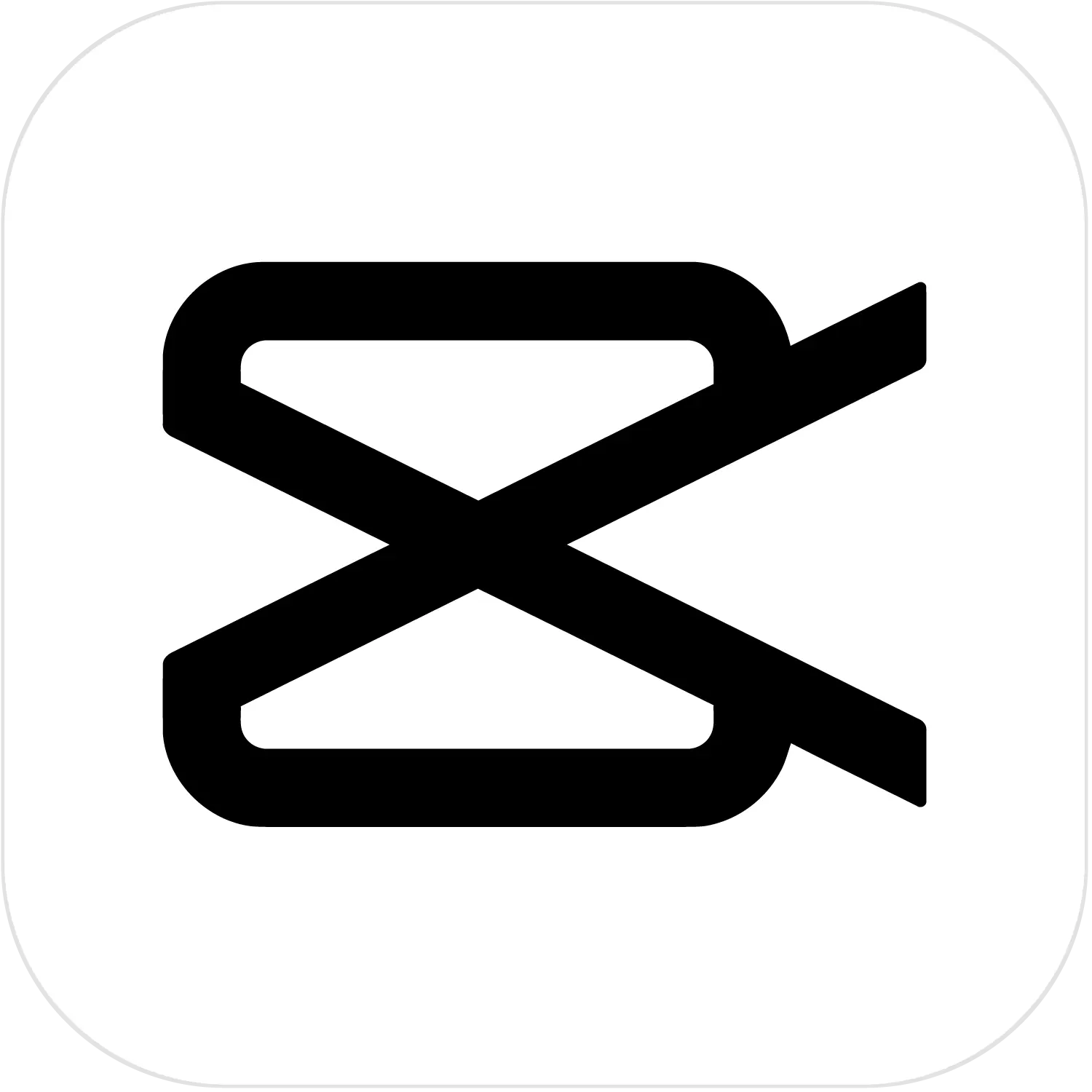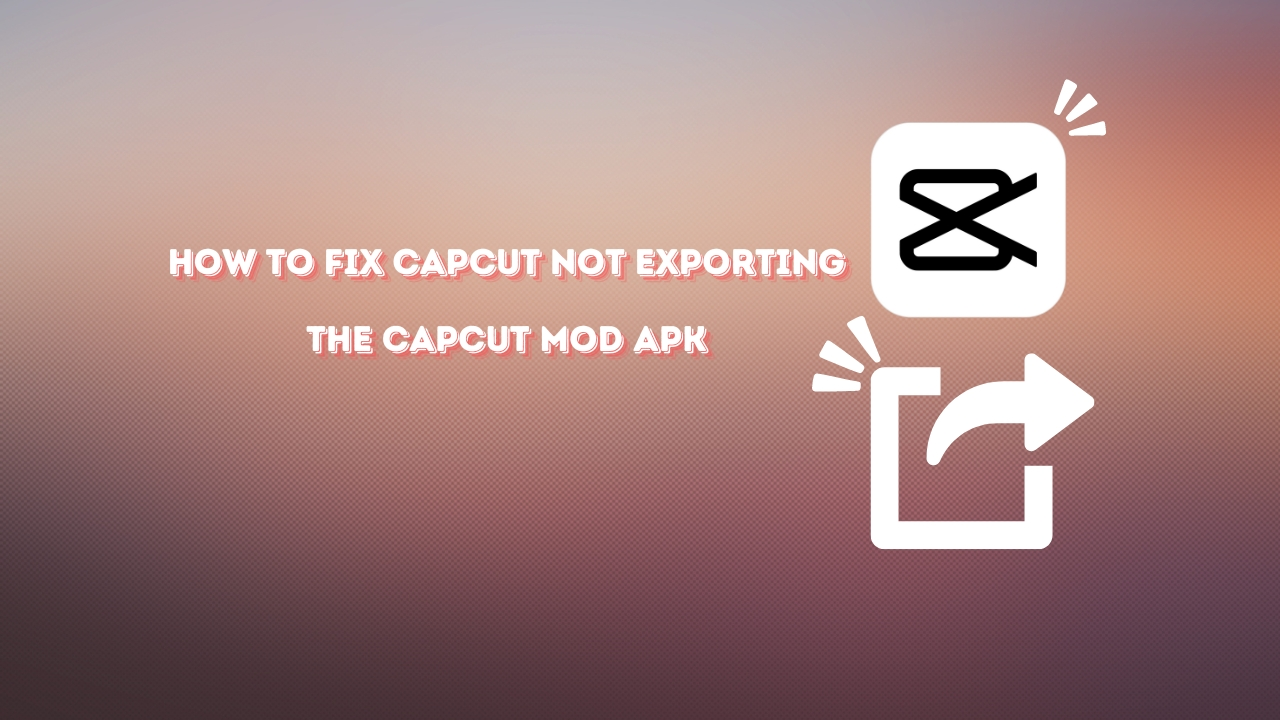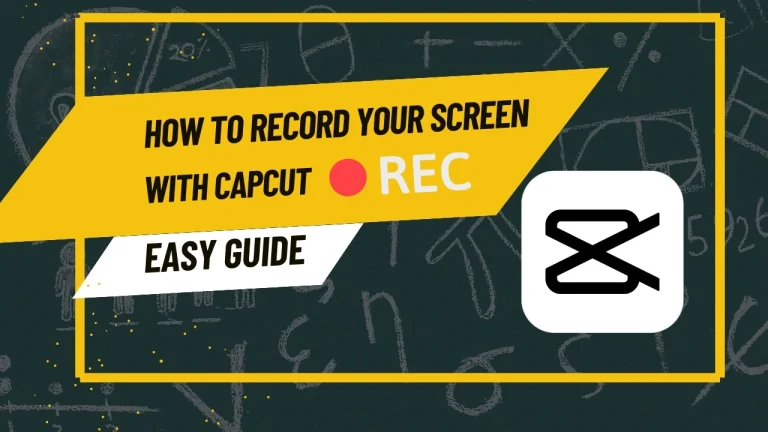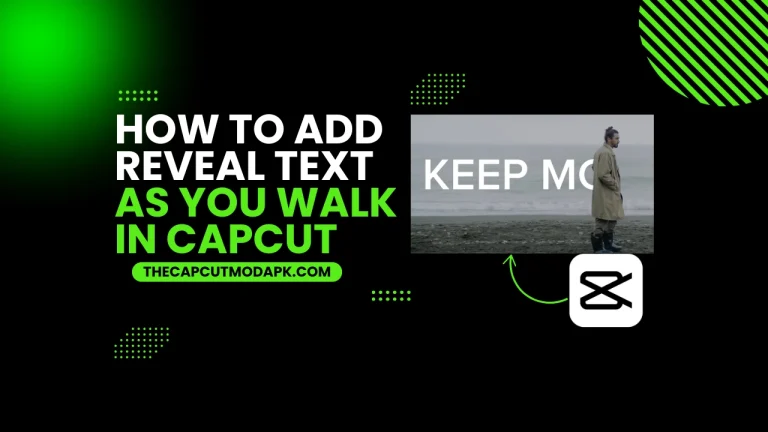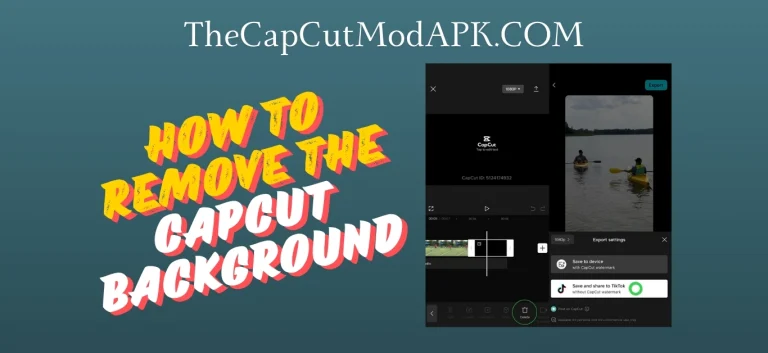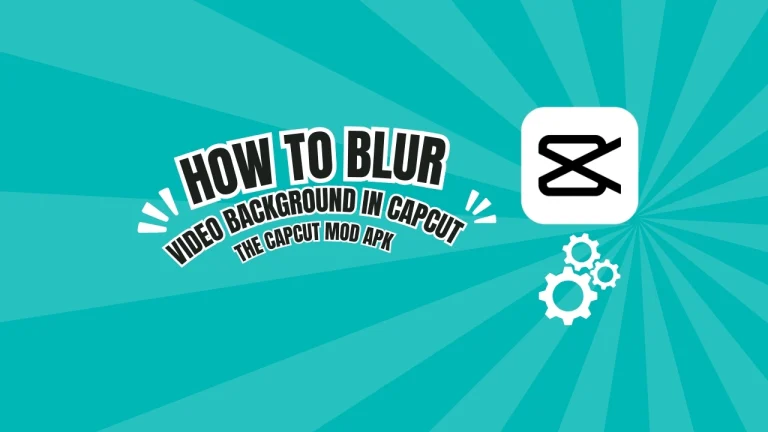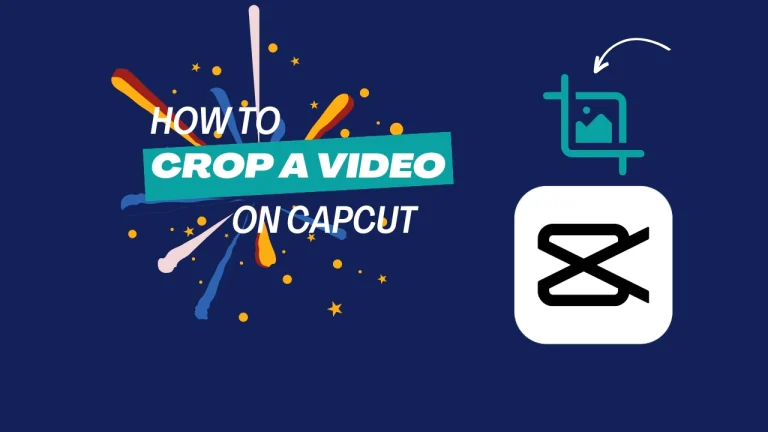How to Fix CapCut Not Exporting: Quick Solutions
Everyone loves CapCut because of its advanced features with the easiest interface. People put so much effort into creating unique and creative projects, but in the editing journey, some people often find not exporting issues when trying to export their projects. Well, no worries because in this article, we are going to learn how to fix CapCut not exporting issue.
In this article, we are going to discuss all the methods to fix this issue so that you can export your project seamlessly without any problems. Now, let’s discuss this in detail.
Methods on how to fix CapCut Not Exporting issue
There are various methods to fix this issue. Follow these methods to learn how to fix CapCut Not Exporting issue.
Method 1: Update to the latest version of CapCut
Make sure you are using the latest version of CapCut because this issue is very common. If you are using an older version, you should update your application right away. CapCut regularly provides updates to cater to these types of issues and bug fixes, and also these updates will improve your performance and ensure the application works properly.
Method 2: free your device’s storage
Check your device’s storage to see if it is full. You may encounter this issue if your device does not have free space. You can free some space in storage by deleting the files you do not need, or you can upgrade your storage. Your not exporting issue will be resolved with this method. If that is not the case, then see the next method.
Method 3: Check the internet connection
You need to check your internet connection because poor internet signals might interfere with the exporting process leading to unsuccessful export. A seamless export process Requires a strong and stable Internet connection.
Method 4: Check the Hardware specifications
All the applications provide you with their requirement specifications, and your device must meet these specifications to run smoothly on your device without any issues. Exporting the video requires powerful hardware to render the video, and if your device does not meet the required specifications, then it will show you not exporting error.
Method 5: Clear the CapCut cache data
After all the methods, if not exporting issue still exists, then try to clear the CapCut cache because it prevents updating your new settings, and by clearing cache data, it will delete temporary files that are causing export issues in CapCut.
Method 6: Close resource-intensive applications
It would be best if you closed other resource-intensive applications that are consuming resources of your devices because sometimes it creates a load on the device and it can cause the exporting issue.
advanced solutions and tips to avoid not Exporting problems
How to Export in CapCut
When you finish editing your video and want to export your video, follow these steps to export your video successfully:
If you encounter not exporting issue, then see the above methods to fix the problem.
Conclusion
These issues are common in the applications, but updating the application to the latest version solves most of the problems automatically still; if this error exists, then try these methods to resolve the issue.
These methods are tried and tested to resolve this issue, so there is no need to worry because, after this guide, this issue will not stop you from creating amazing content. This guide helps you get rid of this issue easily.